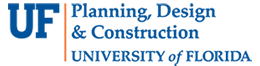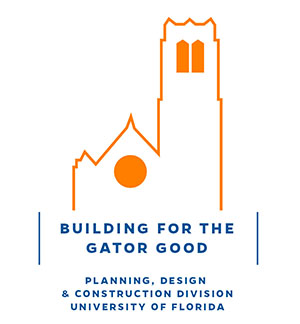- Homepage
- Projects
- Autodesk Construction Cloud/BIM 360
- BIM 360: Creating, Tracking, and Closing Project “Issues”
BIM 360: Creating, Tracking, and Closing Project “Issues”
- ACC Quick Start Guide
- ACC Document & File Review Workflow
- How to upload files in ACC
- BIM 360 Quick Start Guide
- BIM 360 Account Setup Instructions
- BIM 360 Plan Review Process
- BIM 360: Creating, Tracking, and Closing Project “Issues”
- BIM 360 Sheet Name/Number & Document File Versioning
- BIM 360 Standards Variance Request
- Change Order Proposals Over $50K
- Sign into the BIM 360 Mobile App (iOS)
- Autodesk Desktop Connector
- Adding New Employees to Tracker & BIM 360
Reviewers use BIM 360 “Issues” to indicate and track problems that need to be addressed during the Design Review process:
1. Reviewers create Issues in “Open” Status and “Assign” the Issues to the UF PM 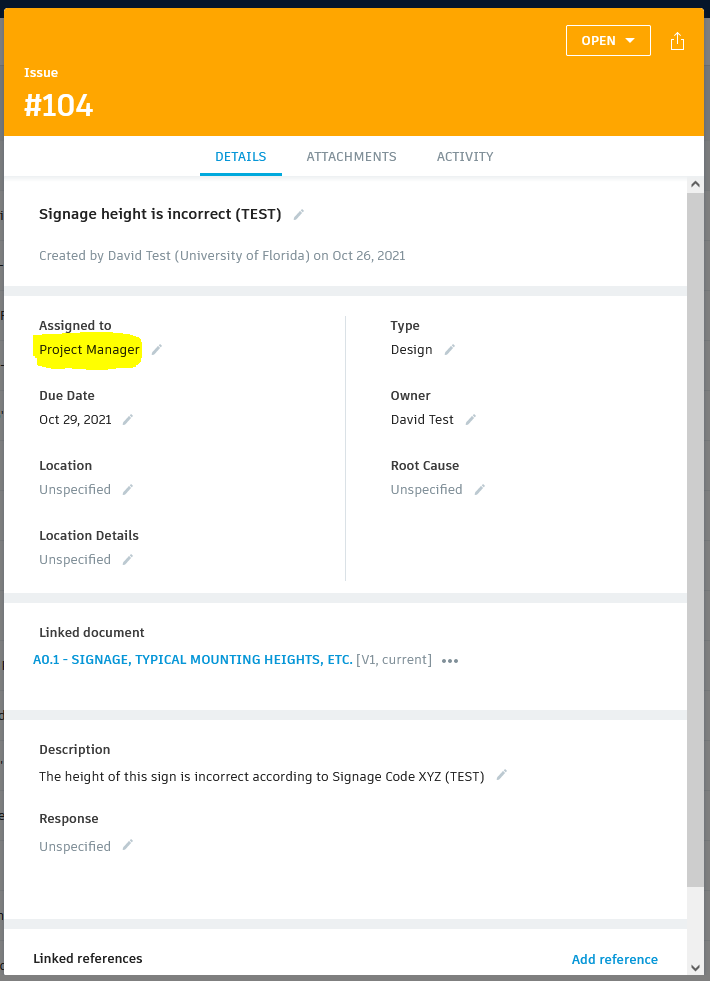
2. UF PM assigns Issues to vendors as they are created
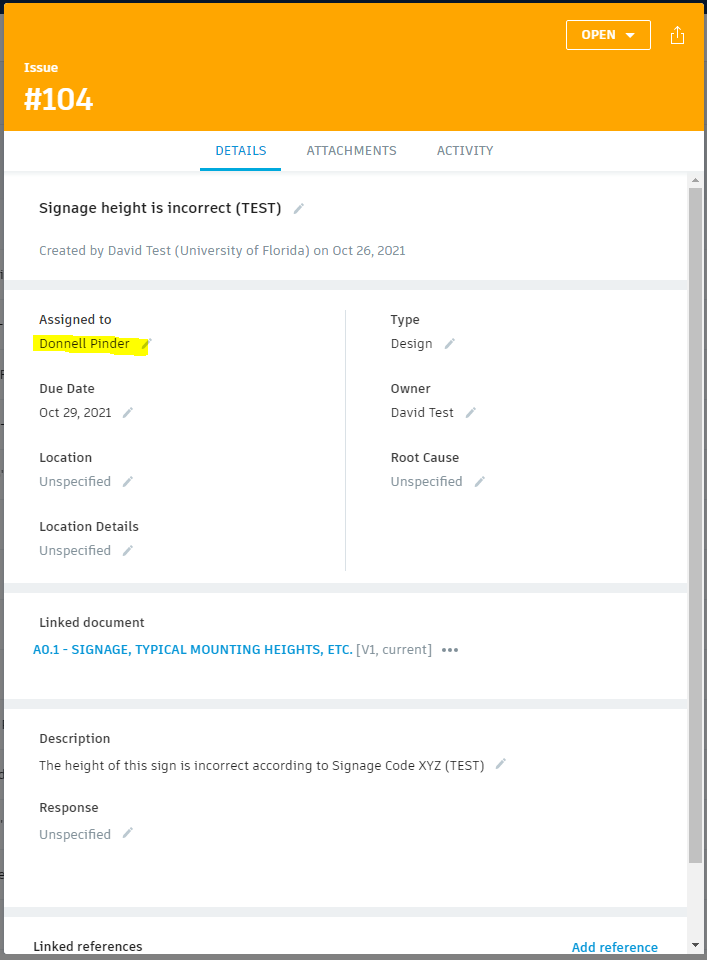
3. Vendors are notified by an Autodesk email that they have been assigned an Issue
If the Assignee needs input from other project members before an answer can be formulated, the Assignee can re-assign the Issue or solicit advice by “@ mentioning” another project member in the Comments section of the Activity tab
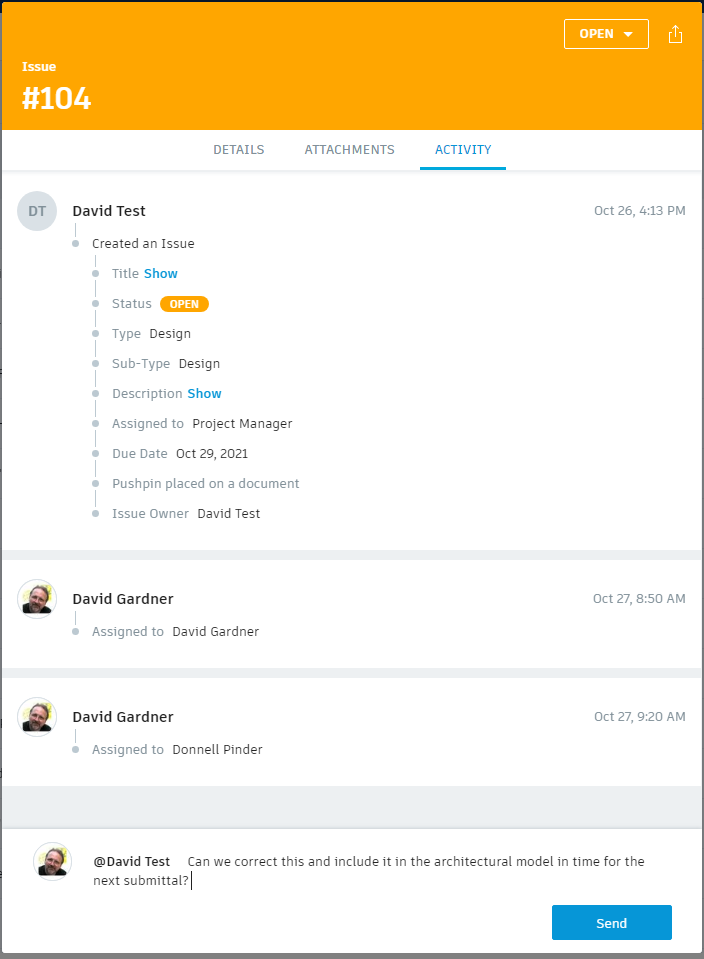
4. The project member assigned the Issue provides a “Response” and changes the status to “Answered” and leaves themselves as the Assignee
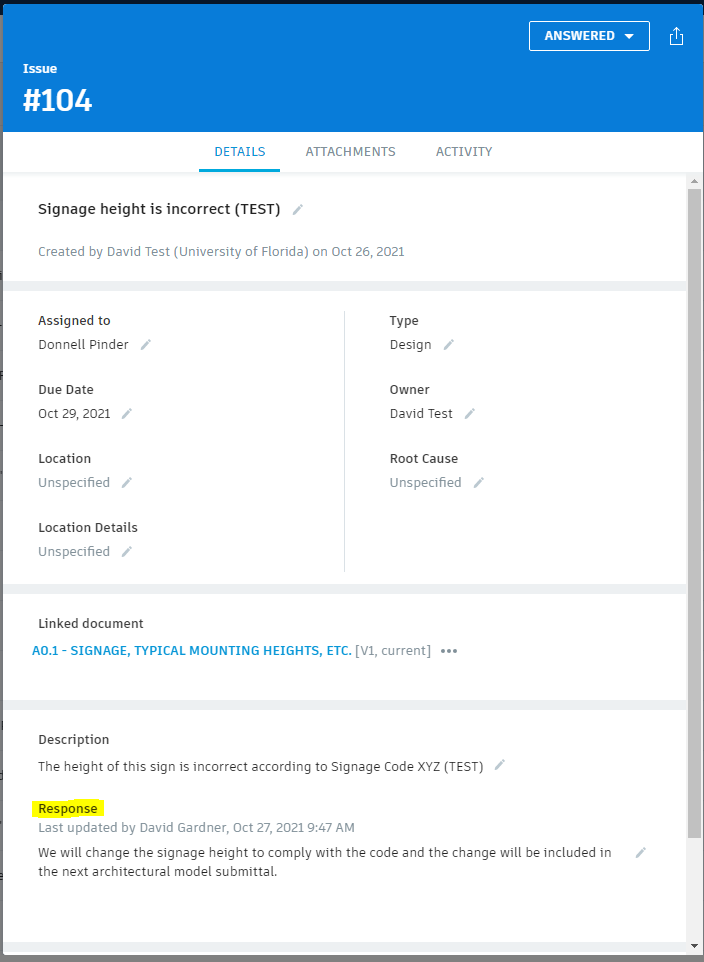
5. The Issue Owner (Creator) receives an email due to the change in Issue status
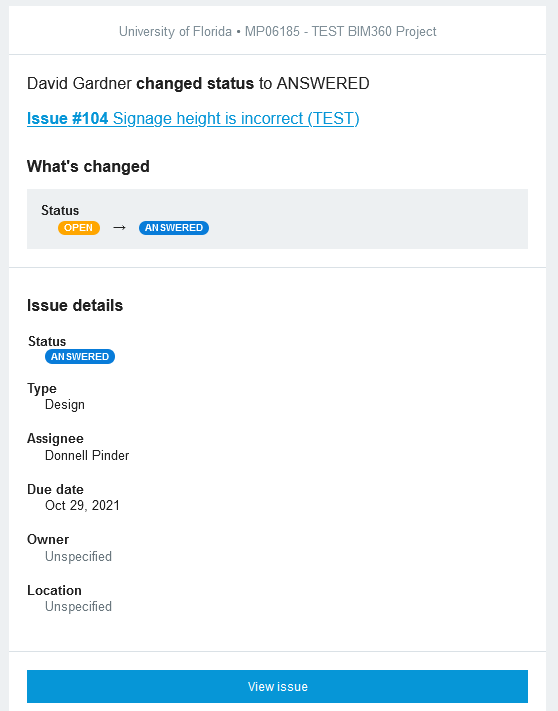
6. The Issue Owner reviews the supplied answer and determines if it’s satisfactory:
a. If the answer is satisfactory the Issue Owner changes the Issue status to “Closed”
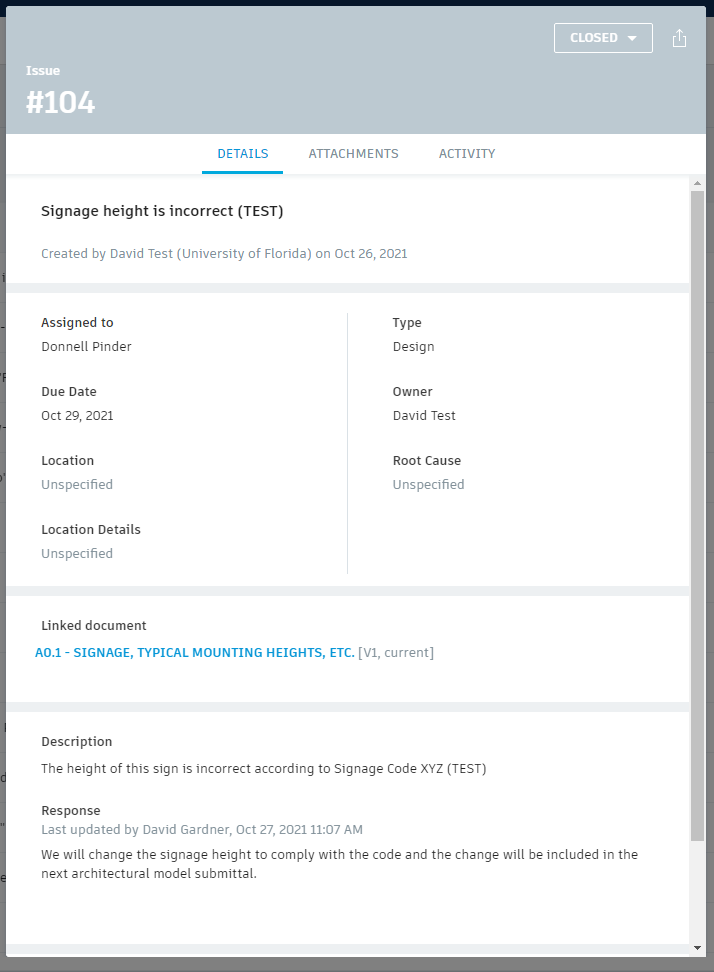
b. If the answer is satisfactory, but requires some type of follow-up, such as checking that a change is included in the next set of drawings submitted, then the Owner can change the Issue Type to “Design > Follow-up”
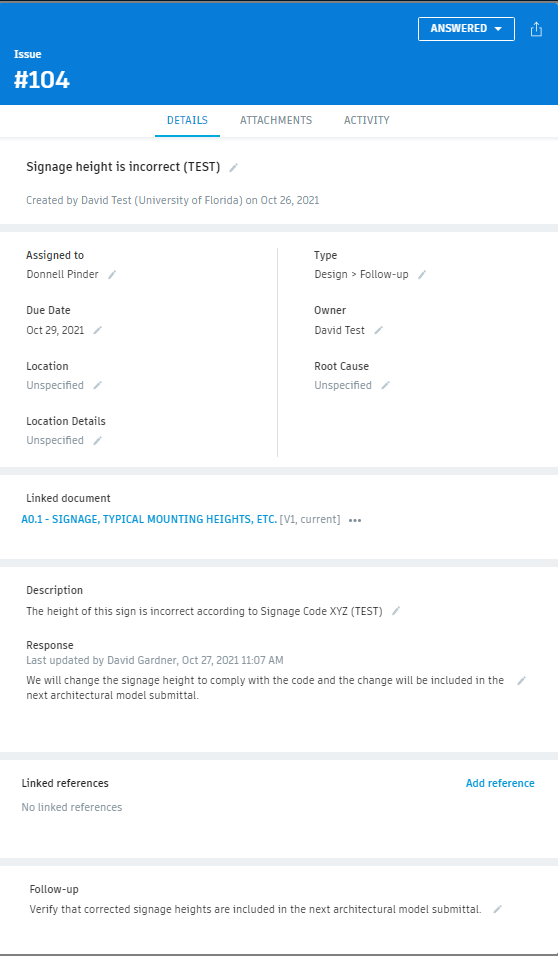
Note: Users can search for Issues needing follow-up by checking the “Design > Follow-up” box under “Filters”
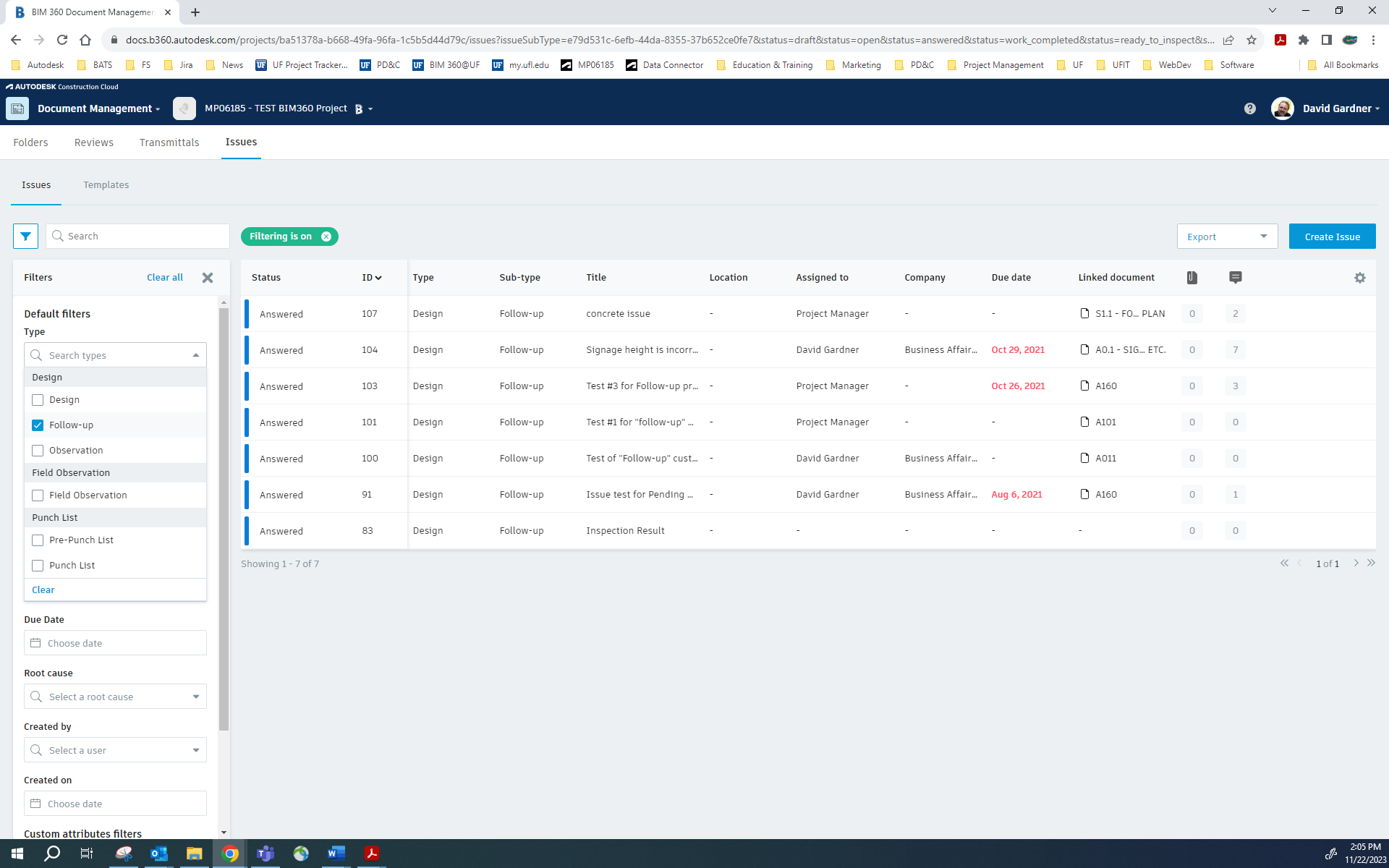
Note: EHS and FS managers are instructing their inspectors (Issue Owners) to leave the status of these Issues as “Answered,” but consider them “Closed” for the purposes of issuing permits or closing the Plan Review.
C. If the answer is NOT satisfactory, the Issue Owner provides a reason why the vendor’s answer is unsatisfactory in the “Response” field, along with their name or initials. The Owner changes the Issue status back to “Open” and reassigns the Issue back to the UF PM, which generates an email and alerts the PM about the change in status.
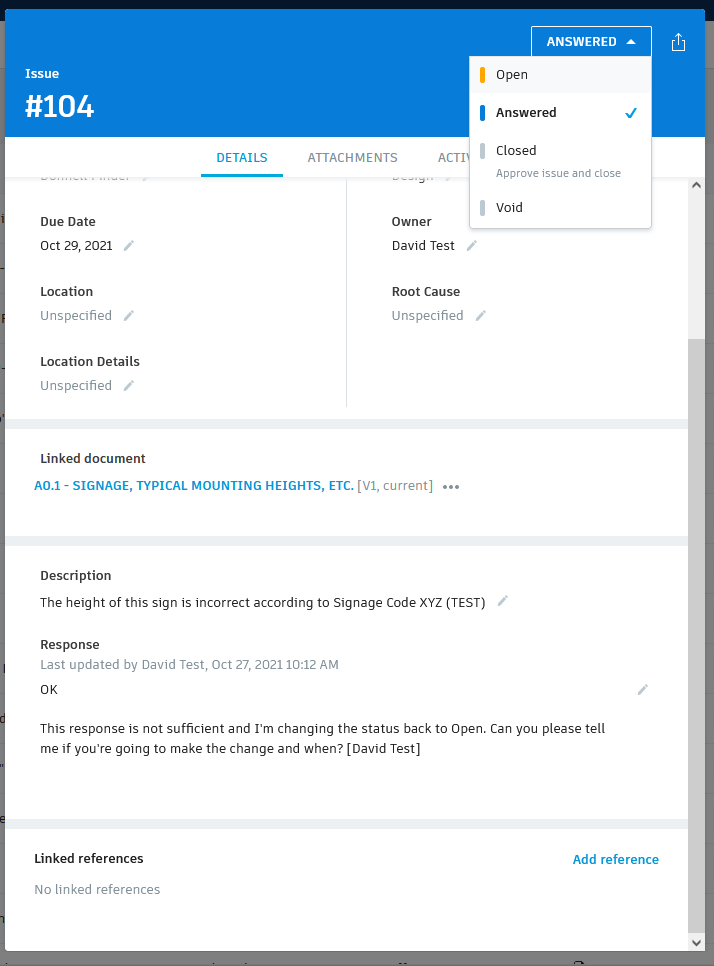
Note: The Issue Owner also has the ability to “Add a comment” when the status is changed from “Answered” back to “Open”
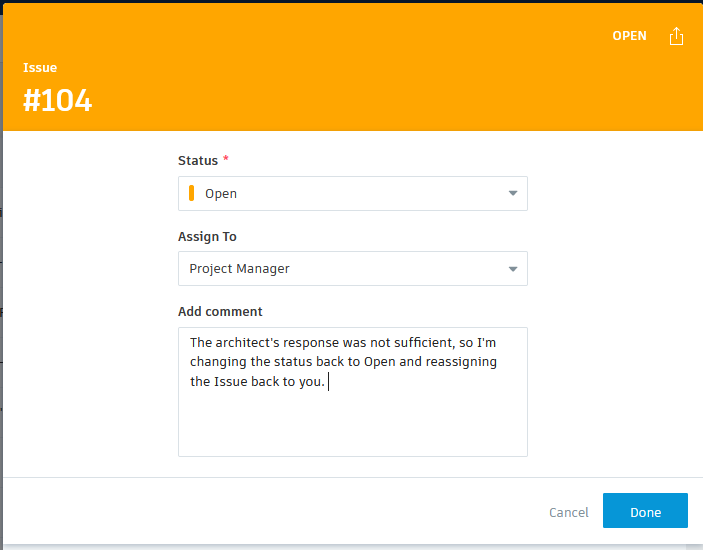
The process steps above are repeated until a satisfactory answer is delivered and the Issue is Closed