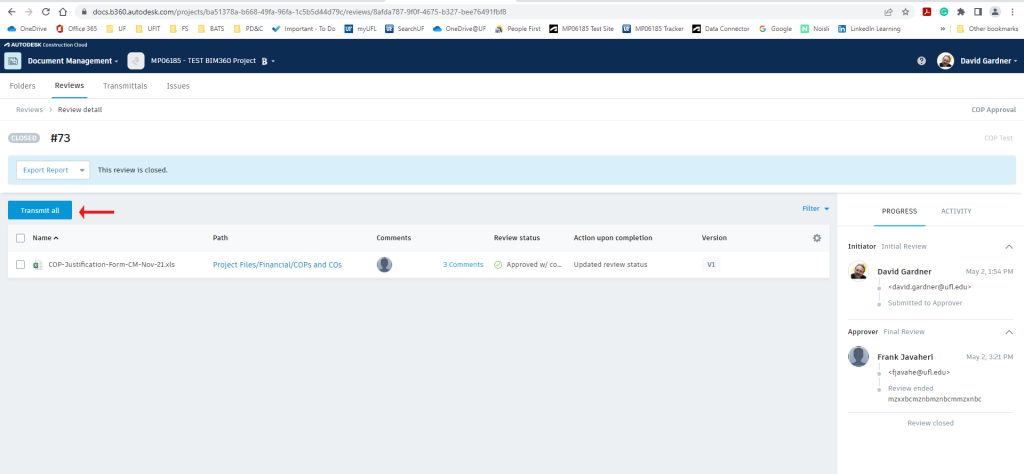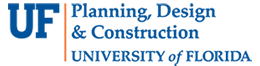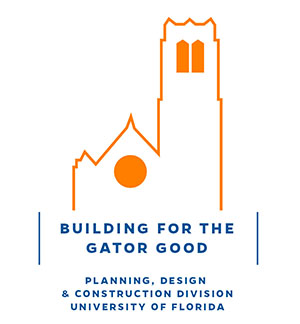- Homepage
- Projects
- Autodesk Construction Cloud/BIM 360
- Change Order Proposals Over $50K
Change Order Proposals Over $50K
- ACC Quick Start Guide
- ACC Document & File Review Workflow
- How to upload files in ACC
- BIM 360 Quick Start Guide
- BIM 360 Account Setup Instructions
- BIM 360 Plan Review Process
- BIM 360: Creating, Tracking, and Closing Project “Issues”
- BIM 360 Sheet Name/Number & Document File Versioning
- BIM 360 Standards Variance Request
- Change Order Proposals Over $50K
- Sign into the BIM 360 Mobile App (iOS)
- Autodesk Desktop Connector
- Adding New Employees to Tracker & BIM 360
1. Designer/Builder/Contractor (Consultant) initiates the proposal due to a change in project scope, conditions, or other directive, by completing the applicable Justification Form on the “Forms & Standards” page of the PDC website
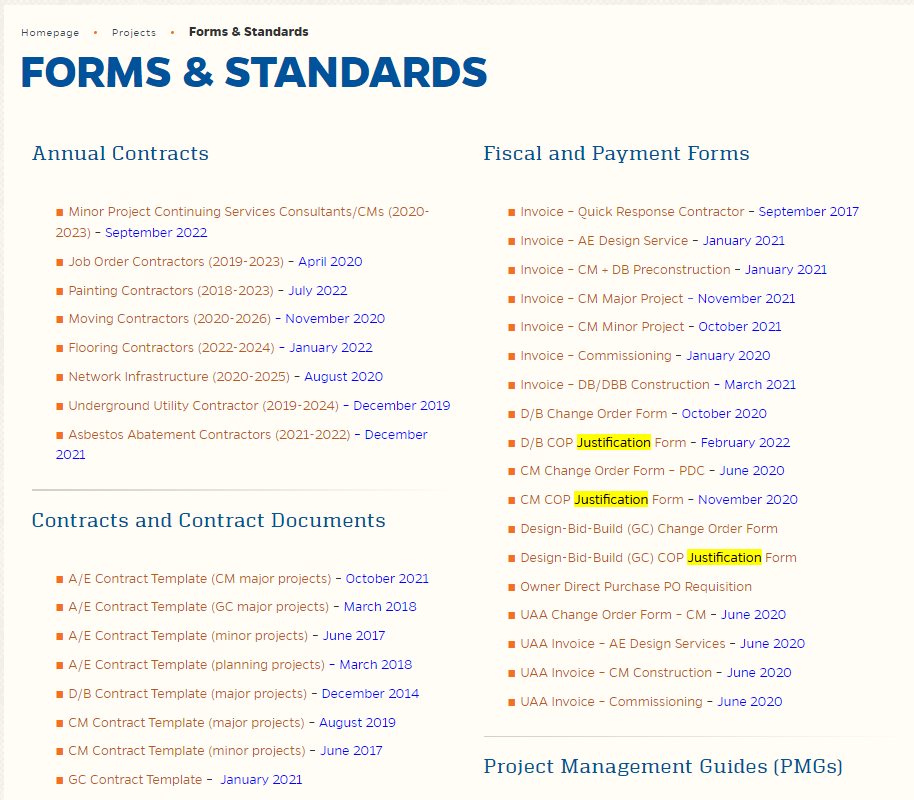
2. Consultant uploads the Justification Form to the project’s Document Management module at this location: Project Files > Financial > COPs and COs
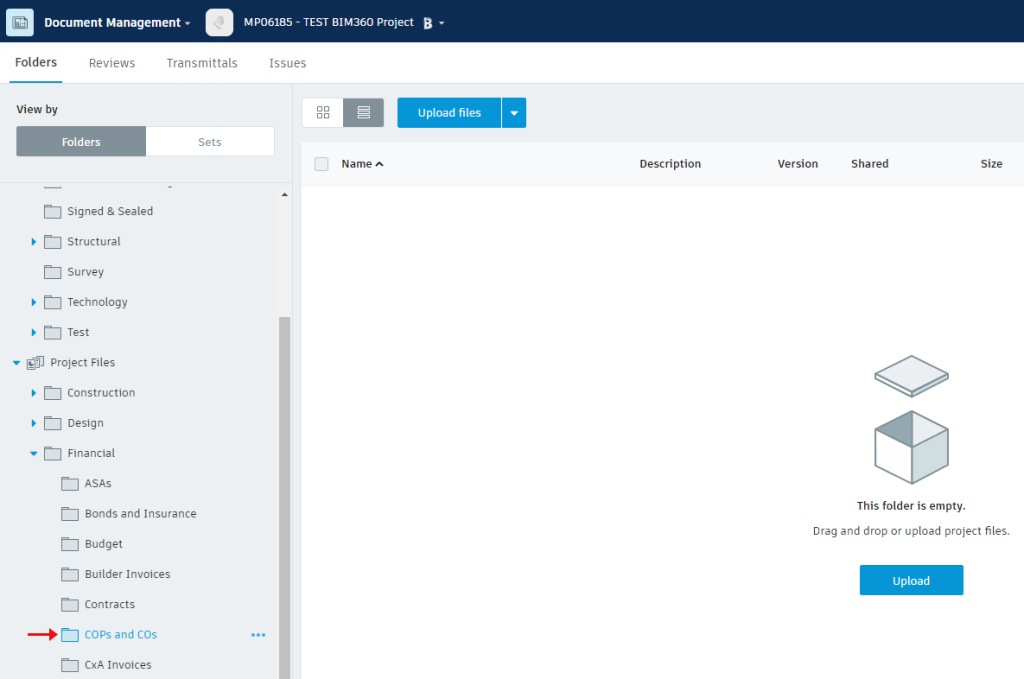
3. Consultant notifies the UF Project Manager (PM) that the form has been uploaded using the Transmittals tool. The UF PM receives an email from the BIM 360 system notifying them about the form
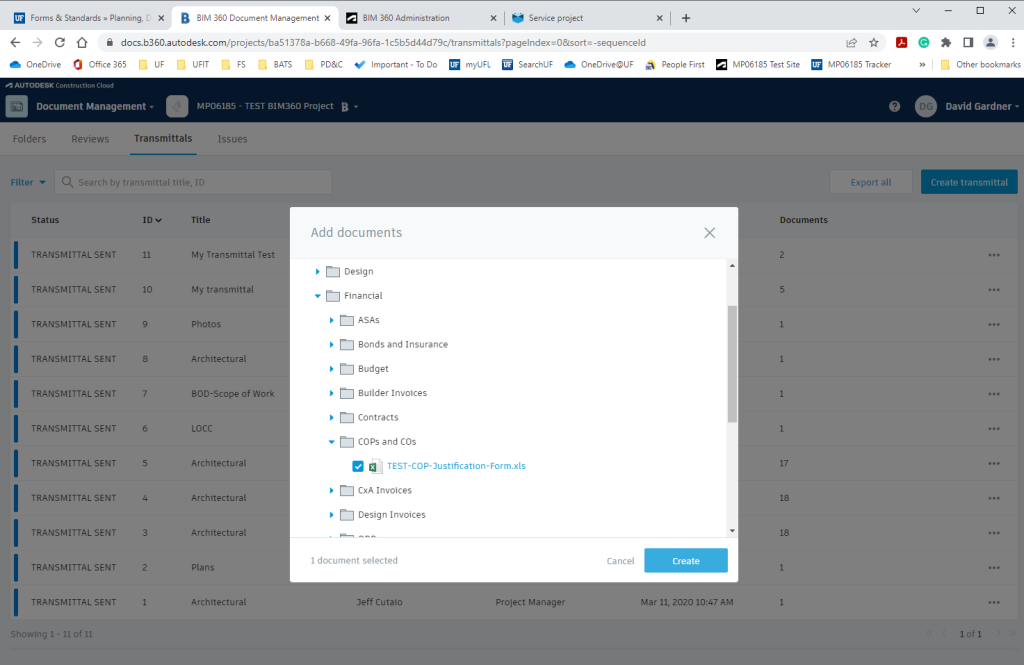
4. The UF PM submits the form if the cost of the proposal is equal to or greater than $50,000.00 using the “COP Approval” workflow available in the “Reviews” drop-down list. Please submit a BIM 360 Help Desk ticket to request that the “COP Approval” Review be added to the project if it is not in the list.
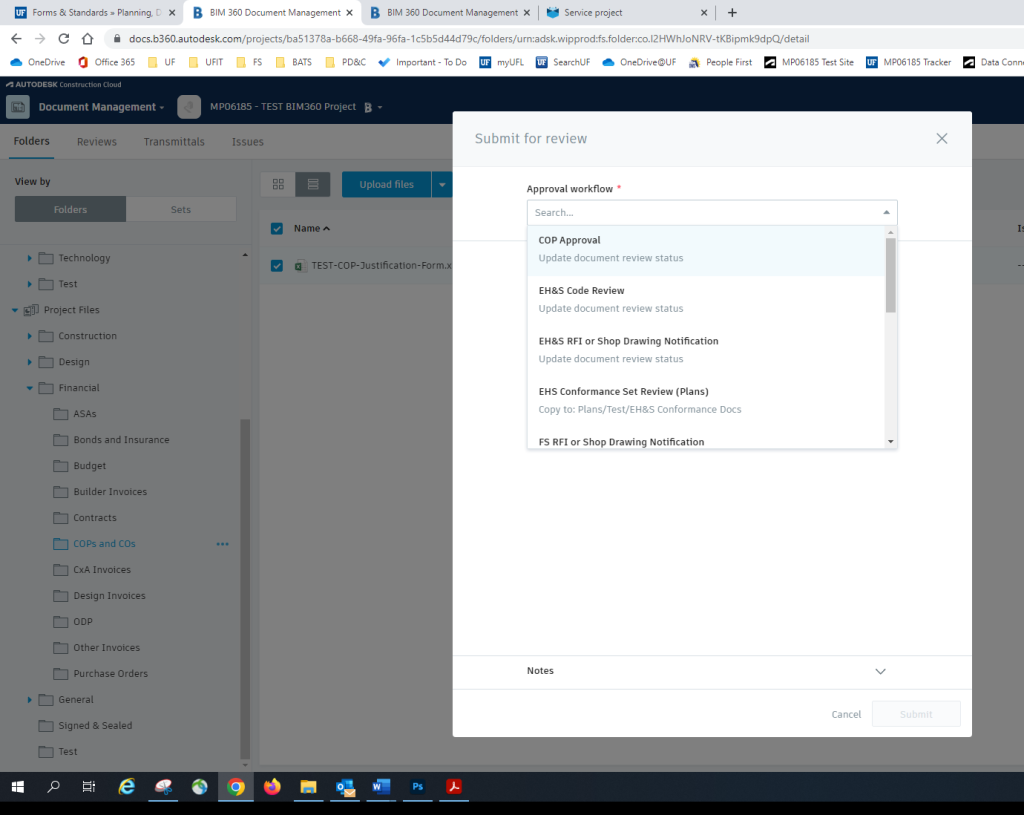
5. The “COP Review” workflow will automatically route the document to Frank Javaheri (Director of Construction) IF he is a member of the project with the role of “PDC Manager.” Frank is automatically assigned this role for all Major projects. Frank is NOT automatically assigned this role for Minor and JOC (Quick Response) projects; the PM must add him to the project in Tracker when a COP is needed (See Step #6)
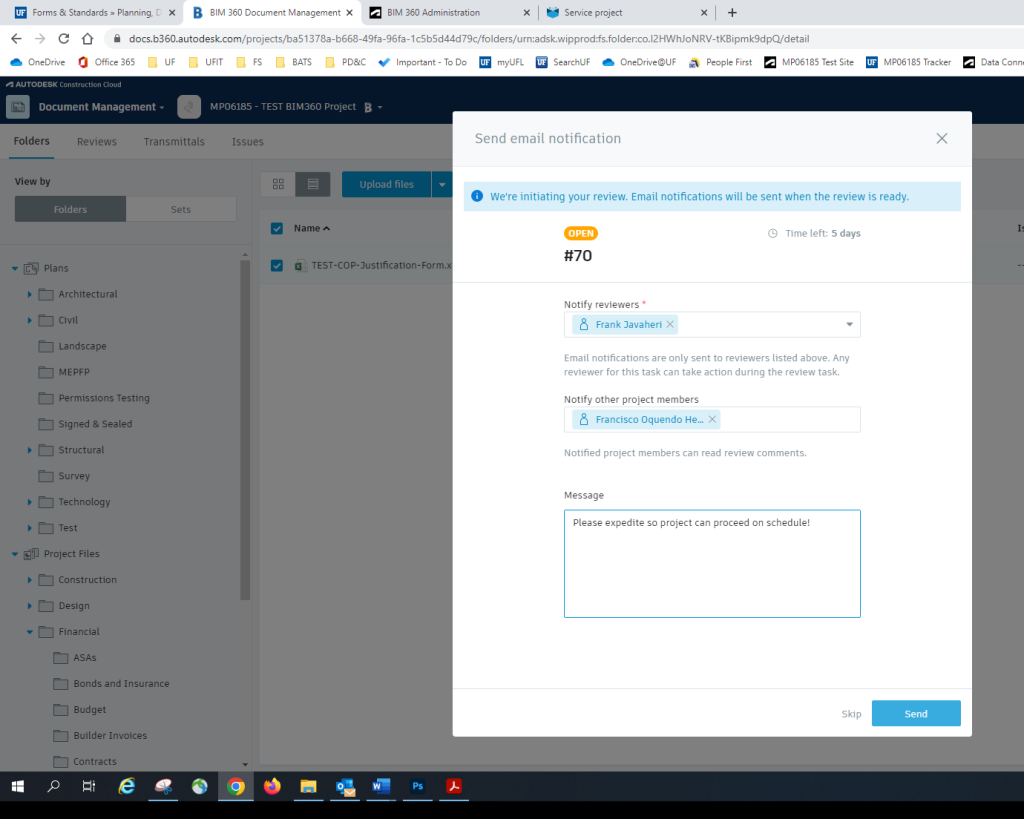
6. If Frank is NOT already a member of the project with the role of “PDC Manager,” then the UF PM should add him with that role to the project where the COP approval review is needed
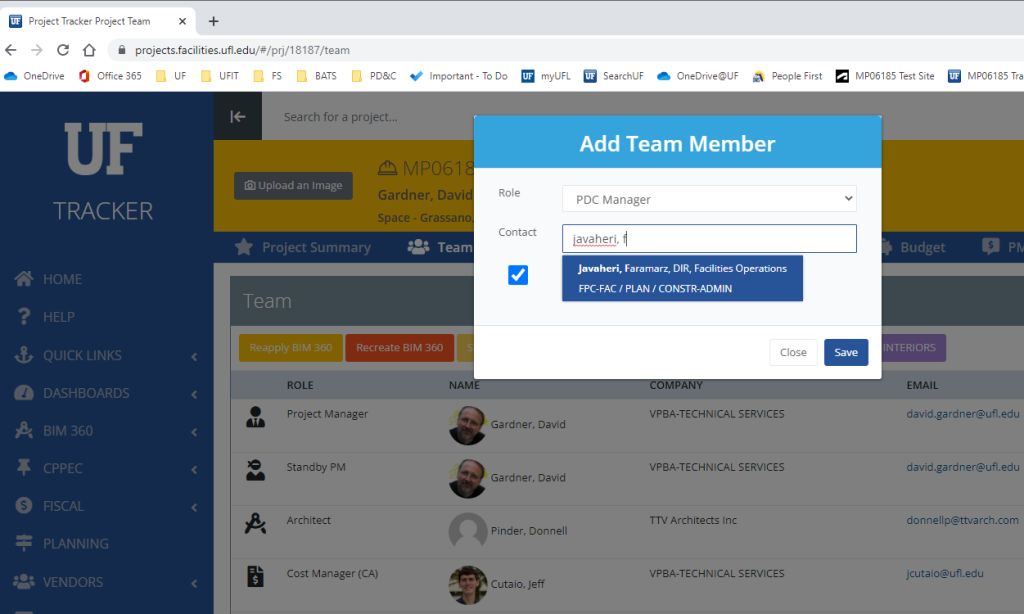
7. The Director of Construction (Frank Javaheri) receives an email from the BIM 360 system that a COP Review has been submitted. Frank goes to the review, clicks the “Start review” button, and evaluates the COP form
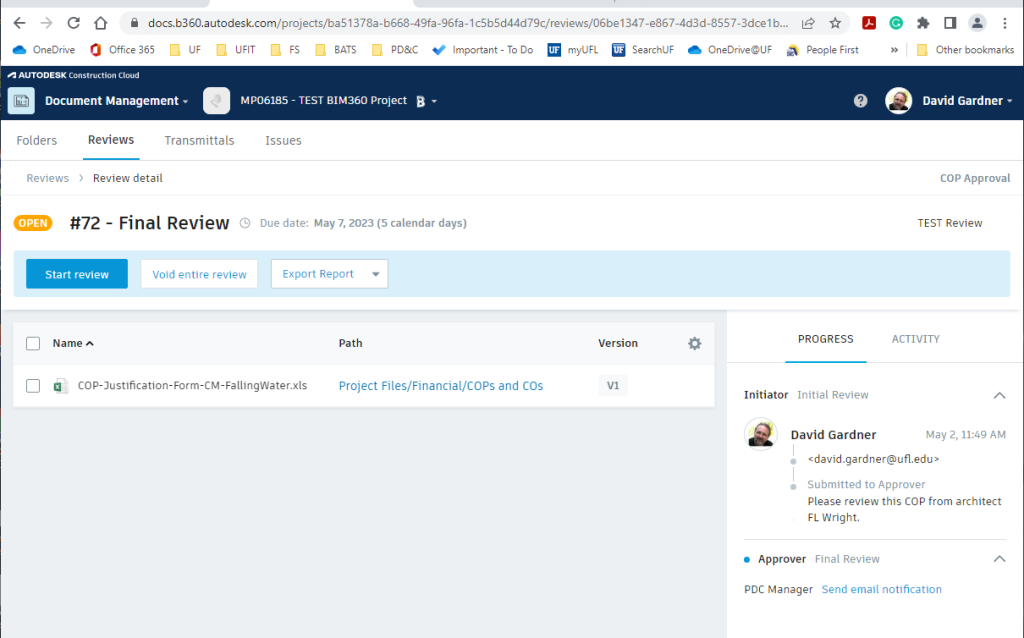
8. Frank either approves or rejects the form, with or without comments
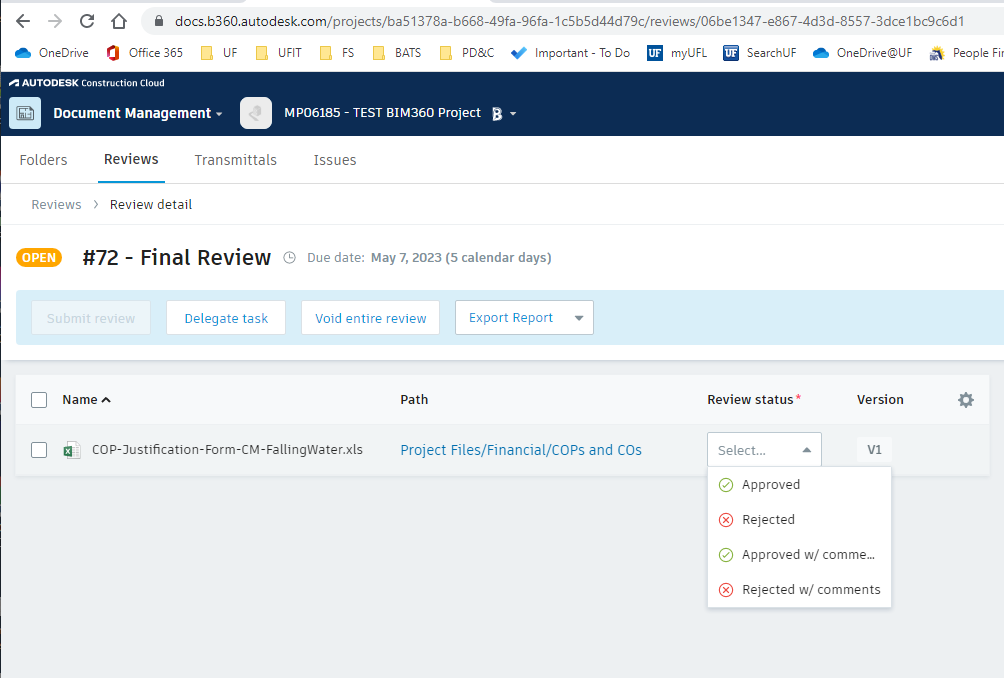
9. Frank “Submits” and sends the Approved or Rejected review to the UF PM by clicking “Submit review”
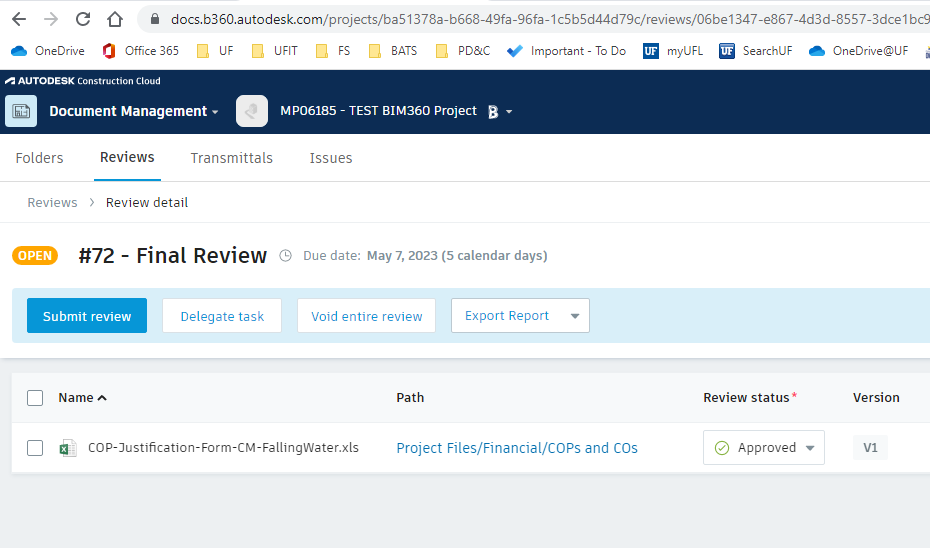
10. The UF PM receives an email notification from the BIM 360 system informing them that the COP has either been approved or rejected
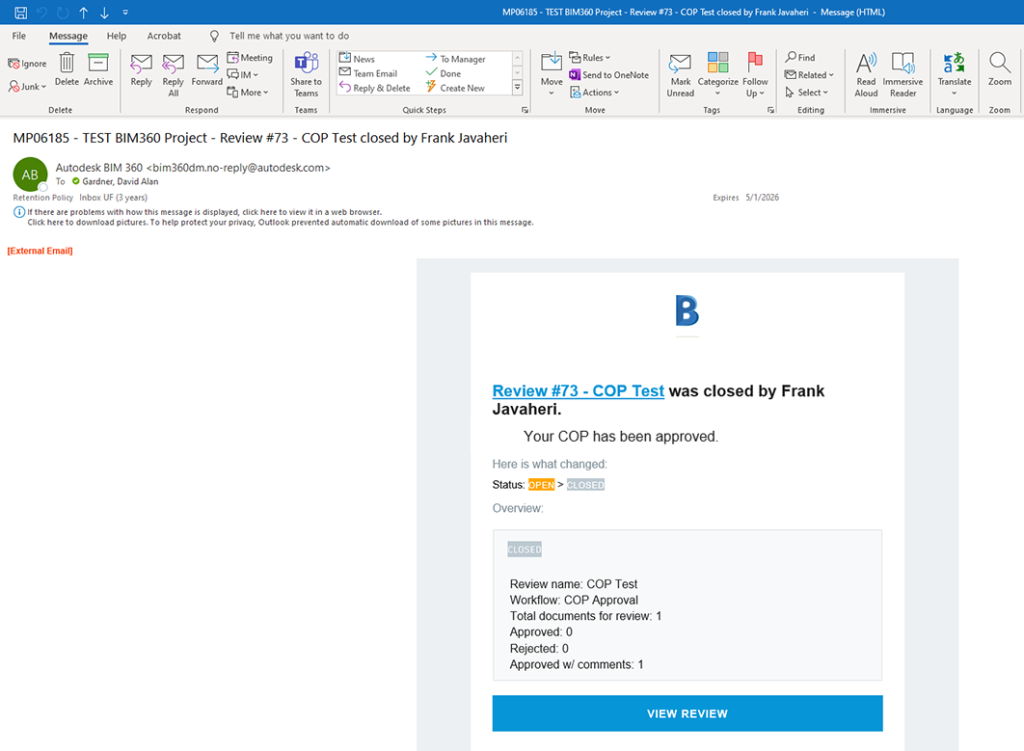
11. The UF PM notifies the original COP submitter of the decision by using the “Transmit all” button located on the page with the CLOSED (completed) Review