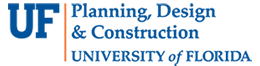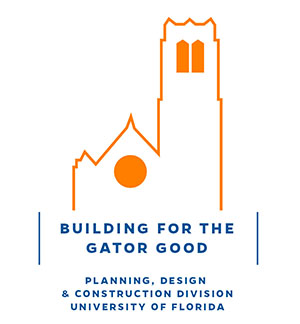- Homepage
- Projects
- Autodesk Construction Cloud/BIM 360
- Adding New Employees to Tracker & BIM 360
Adding New Employees to Tracker & BIM 360
- ACC Quick Start Guide
- ACC Document & File Review Workflow
- How to upload files in ACC
- BIM 360 Quick Start Guide
- BIM 360 Account Setup Instructions
- BIM 360 Plan Review Process
- BIM 360: Creating, Tracking, and Closing Project “Issues”
- BIM 360 Sheet Name/Number & Document File Versioning
- BIM 360 Standards Variance Request
- Change Order Proposals Over $50K
- Sign into the BIM 360 Mobile App (iOS)
- Autodesk Desktop Connector
- Adding New Employees to Tracker & BIM 360
Go to UF TRACKER (https://projects.facilities.ufl.edu/) > BIM 360 > Admin and click the “+ Add User” button:
![]()
Search for the User by last name and select the person from the drop-down list.
![]()
Apply the appropriate roles to the user and click Save.
![]()
If the new user’s name does not appear in the drop-down list, check their HR record in PeopleSoft.

UF Tracker pulls the HR Job data in PeopleSoft via the data warehouse to populate the data tables in Tracker. If the person does not appear in PeopleSoft, it may be possible that their Electronic Personnel Action Form (EPAF) has not yet been processed. Contact UF HR to ascertain the status of the user.